How to use Igr Data grid in Next JS?
The Igr Data Grid is a powerful grid component for React that supports many features such as filtering, sorting, grouping, and editing. Here's how you can use it in a Next.js application:
1. Install the necessary dependencies:
2. Import the necessary components in your Next.js page:
3. Define the columns for the grid:
4. Render the grid in your Next.js page:
In this example, we are rendering an IgrDataGrid component with a height of 500 pixels and a width of 100%. We are also setting the dataSource prop to the data variable defined in step 3, and the autoGenerateColumns prop to false.
We are then mapping over the columns array defined in step 4 and rendering an IgrTextColumn component for each column. The key, field, headerText, and width props are set based on the corresponding properties in the columns array.
That's it! With these steps, you can use the Igr Data Grid in your Next.js application.



0 Comments